Getting Started with Massa Wallet
Massa Wallet
The Massa Wallet module enhances Massa Station by adding wallet-related functionalities, such as account management (creation, transfer, balance checking), and private key management (signing transactions, generating random messages).
Installation
To install the Massa Wallet module, follow these steps:
- If Massa Station is not running, start it:
- On Windows, you can find Massa Station in your Start Menu and on your Desktop.
- On MacOS, you can find Massa Station in LaunchPad or in the ‘Applications’ directory in Finder.
- On Linux, you can find Massa Station in your Applications menu.
- Open Massa Station in your web browser. You can do it either by:
- Clicking on the Massa Station icon in the system tray and then clicking on Open Massa Station.
- Opening https://station.massa/ in your web browser.
In the Massa Wallet section, click on the ‘Install’ button.
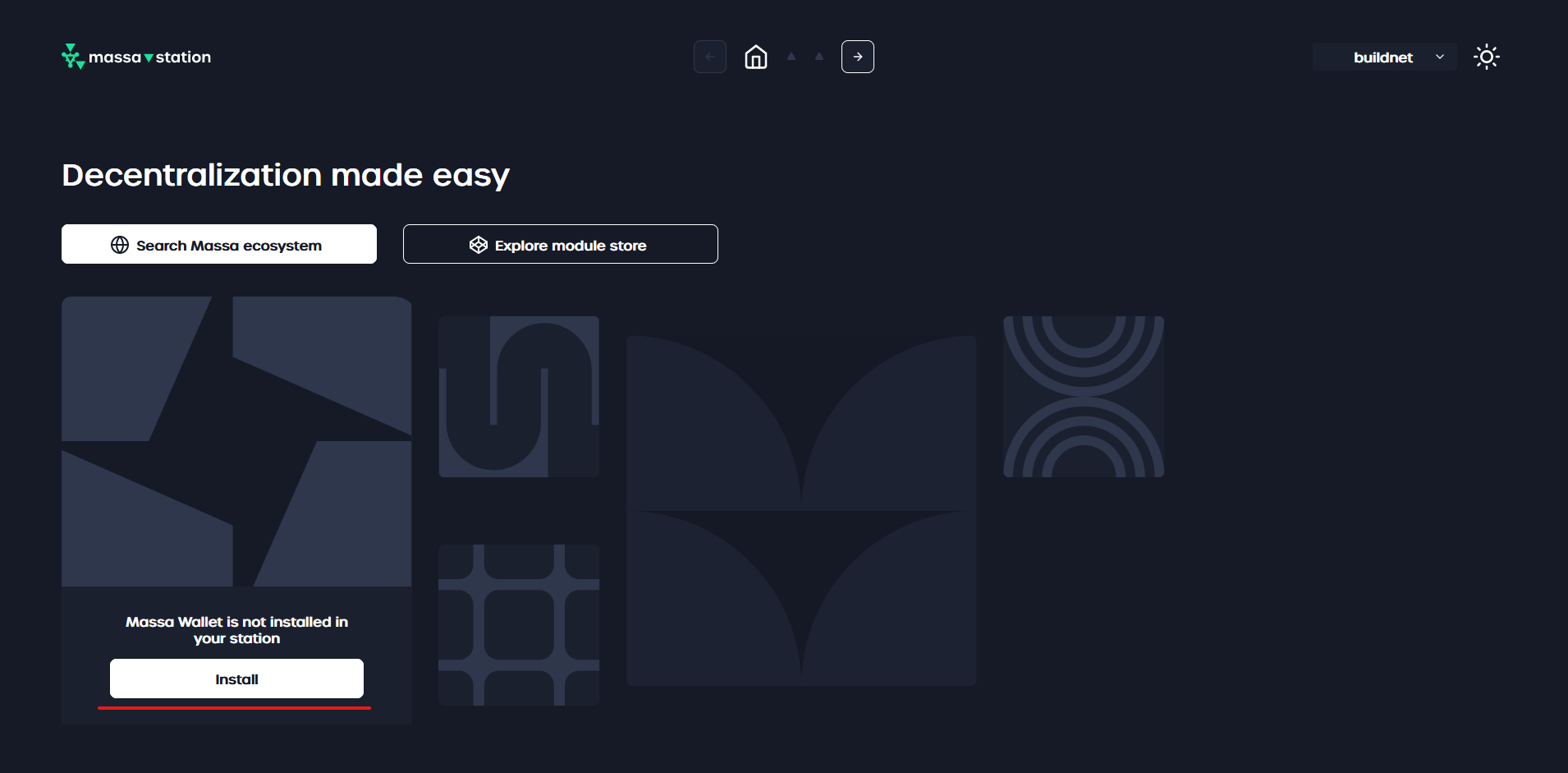
Once the installation is complete, click on the ‘Launch’ button to access the Massa Wallet module.
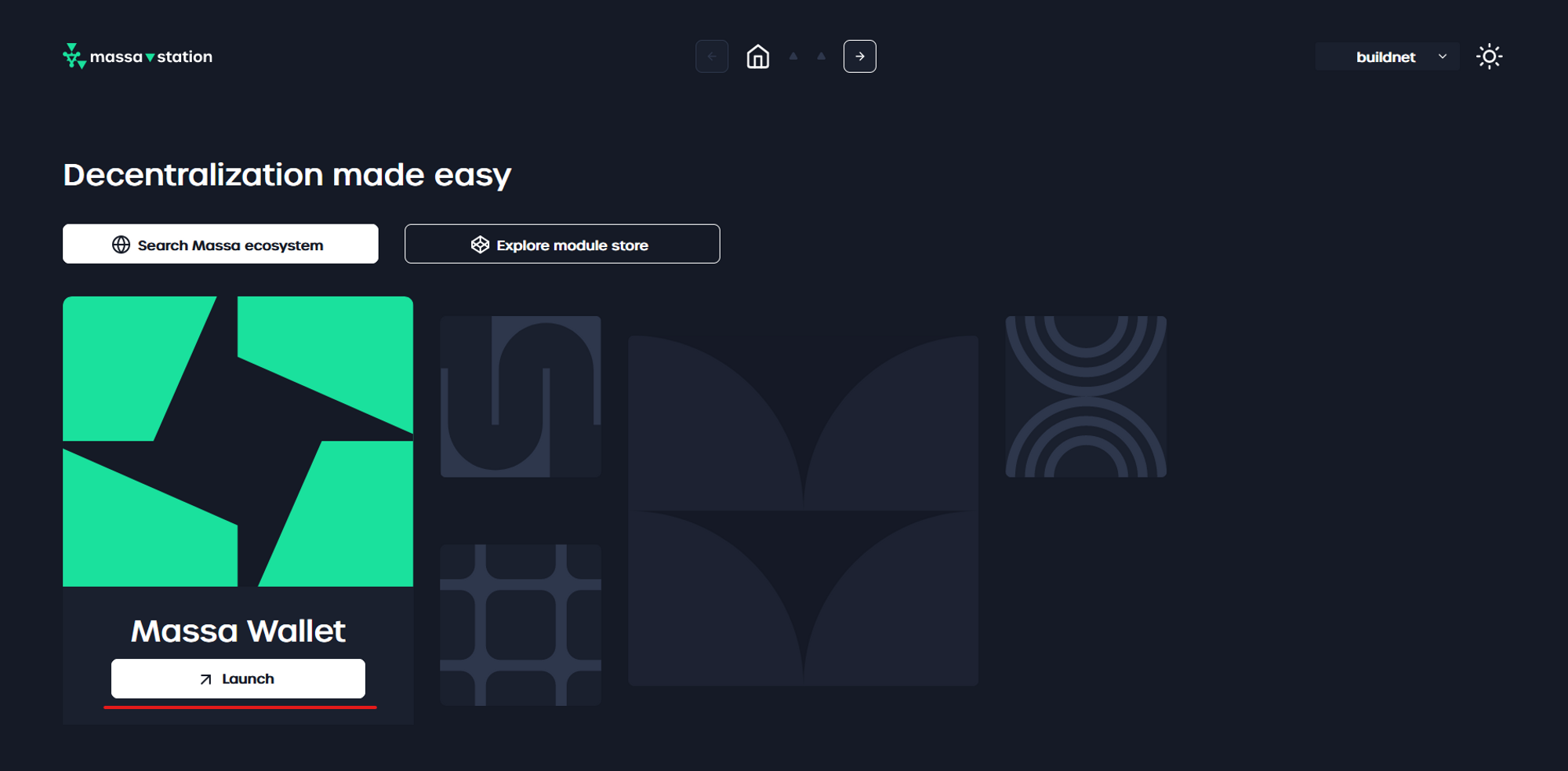
tip
If you are unable or do not wish to install a thick client, you can always use one of our community browser extensions. However, by doing so, you will limit your access to the full potential of this super app.